Understanding the HTML a Tag
HTML, or HyperText Markup Language, is the standard markup language for documents designed to be displayed in a web browser. Among its various elements, the <a> tag is one of the most fundamental and widely used. This article will explore the <a> tag in depth, providing a clear understanding of its purpose, attributes, and practical applications through examples.
What is the <a> Tag?
The <a> tag stands for “anchor” and is used in HTML to create hyperlinks. These hyperlinks can be used to link from one page to another, within the same page, or to any other resource on the web, such as a PDF file or an image. The <a> tag can transform almost any element on a webpage into a clickable link.
Syntax of the <a> Tag
The basic syntax of the <a> tag is straightforward:
<a href="URL">Link Text</a>Here, href (Hypertext REFerence) is an attribute that specifies the URL of the page the link goes to. The Link Text is the clickable text that appears to the user.
Attributes of the <a> Tag
Beyond the href attribute, the <a> tag supports several other attributes that enhance its functionality:
target: Specifies where to open the linked document (e.g.,_blankfor a new window or tab).title: Provides additional information about the link, usually displayed as a tooltip.rel: Specifies the relationship between the current document and the linked document (e.g.,nofollow).download: Instructs the browser to download the linked resource rather than navigating to it.
Examples of the <a> Tag in Use
Basic Hyperlink
<a href="https://www.example.com">Visit Example.com</a>This creates a basic hyperlink to https://www.example.com with the link text “Visit Example.com”.
Opening a Link in a New Tab
<a href="https://www.example.com" target="_blank">Visit Example.com in a new tab</a>By adding target="_blank", the link opens in a new tab or window.
Linking to a Downloadable File
<a href="/path/to/file.pdf" download>Download File</a>The download attribute prompts the user to download the linked file instead of navigating to it.
Link with a Title
<a href="https://www.example.com" title="Go to Example.com">Visit Example.com</a>The title attribute adds a tooltip “Go to Example.com” when hovering over the link.
Creating an Email Link
<a href="mailto:someone@example.com">Send Email</a>This creates a link that opens the user’s default email client with a new message addressed to someone@example.com.
Linking to a Specific Part of a Page
<!-- Link to the target -->
<a href="#section1">Go to Section 1</a>
<!-- Target location on the same page -->
<h2 id="section1">Section 1</h2>This links to an element with the id of section1 on the same page.
Conclusion
The <a> tag is a versatile and essential element in HTML, enabling the creation of hyperlinks to connect various resources on the web. By understanding its syntax and attributes, web developers and designers can effectively utilize the <a> tag to enhance the navigability and functionality of their web pages. Whether it’s linking to another webpage, a downloadable file, an email address, or a specific section on the same page, the <a> tag is a fundamental tool in the world of web development.
Tag:html tags