HTML Table Borders
HTML tables are a fundamental component of web development used to display and organize data in a structured format. They provide an excellent way to present information, but the visual appeal of these tables can be enhanced through the use of borders. In this article, we will delve into HTML table borders, how to style them, and provide examples to help you better understand their customization.
The Basics of HTML Table Borders
HTML tables typically consist of rows and columns, forming a grid-like structure to organize data. Each element within a table can have its own border, from the table itself to individual cells. Borders are defined using the “border” attribute within the HTML table elements or through CSS (Cascading Style Sheets).
HTML Table Border Attribute
The simplest way to add borders to an HTML table is by using the border attribute within the <table> tag. This attribute specifies the width of the border in pixels. For example:
<table border="1">
<tr>
<td>Row 1, Cell 1</td>
<td>Row 1, Cell 2</td>
</tr>
<tr>
<td>Row 2, Cell 1</td>
<td>Row 2, Cell 2</td>
</tr>
</table>result:
| Row 1, Cell 1 | Row 1, Cell 2 |
| Row 2, Cell 1 | Row 2, Cell 2 |
In this example, a border of width 1 pixel surrounds the entire table, including cells and the table itself.
Styling Borders with CSS
To achieve more advanced and aesthetically pleasing border styles, CSS comes to the rescue. CSS allows for greater control over the borders’ appearance. You can specify properties such as color, style, and width for the table, rows, and cells.
<style>
table {
border-collapse: collapse; /* This property ensures cells share borders. */
width: 100%;
}
th, td {
border: 1px solid #000; /* 1-pixel solid black border around cells */
padding: 8px;
text-align: left;
}
</style>
<table>
<tr>
<th>Header 1</th>
<th>Header 2</th>
</tr>
<tr>
<td>Data 1</td>
<td>Data 2</td>
</tr>
</table>result:
table { border-collapse: collapse; /* This property ensures cells share borders. */ width: 100%; } th, td { border: 1px solid #000; /* 1-pixel solid black border around cells */ padding: 8px; text-align: left; }| Header 1 | Header 2 |
|---|---|
| Data 1 | Data 2 |
In this CSS example, we’ve applied a 1-pixel solid black border to both the table cells (th and td) and made use of border-collapse to ensure consistent border appearance. The result is a cleaner, more organized table.
Customizing Table Borders
To further illustrate the power of HTML table borders, let’s look at some examples of customized border styles.
Dashed Borders
You can create dashed borders by setting the border-style property to “dashed.”
<style>
table {
border-collapse: collapse;
width: 100%;
}
th, td {
border: 1px dashed #007bff; /* 1-pixel dashed blue border */
padding: 8px;
text-align: left;
}
</style>
<table>
<tr>
<th>Header 1</th>
<th>Header 2</th>
</tr>
<tr>
<td>Data 1</td>
<td>Data 2</td>
</tr>
</table>result:
table { border-collapse: collapse; width: 100%; } th, td { border: 1px dashed #007bff; /* 1-pixel dashed blue border */ padding: 8px; text-align: left; }| Header 1 | Header 2 |
|---|---|
| Data 1 | Data 2 |
Double Borders
To create double borders, set the border-style property to “double.”
<style>
table {
border-collapse: collapse;
width: 100%;
}
th, td {
border: 3px double #ff5733; /* 3-pixel double red border */
padding: 8px;
text-align: left;
}
</style>
<table>
<tr>
<th>Header 1</th>
<th>Header 2</th>
</tr>
<tr>
<td>Data 1</td>
<td>Data 2</td>
</tr>
</table>result:
table { border-collapse: collapse; width: 100%; } th, td { border: 3px double #ff5733; /* 3-pixel double red border */ padding: 8px; text-align: left; }| Header 1 | Header 2 |
|---|---|
| Data 1 | Data 2 |
Rounded Corners
You can achieve rounded corners by using the border-radius property.
<style>
table {
border-collapse: collapse;
width: 100%;
border: 2px solid #333;
border-radius: 10px; /* Rounded corners */
}
th, td {
border: 1px solid #333;
padding: 8px;
text-align: left;
}
</style>
<table>
<tr>
<th>Header 1</th>
<th>Header 2</th>
</tr>
<tr>
<td>Data 1</td>
<td>Data 2</td>
</tr>
</table>result:
table { border-collapse: collapse; width: 100%; border: 2px solid #333; border-radius: 10px; /* Rounded corners */ } th, td { border: 1px solid #333; padding: 8px; text-align: left; }| Header 1 | Header 2 |
|---|---|
| Data 1 | Data 2 |
Conclusion
HTML table borders play a crucial role in making your data more visually appealing and organized. By utilizing HTML attributes and CSS properties, you can customize the appearance of table borders to fit your design needs. Whether you want simple solid borders or more intricate styles like dashed or double borders, HTML and CSS provide the tools to make your tables look professional and engaging. Experiment with different styles to create visually appealing and informative tables on your web pages.