HTML Links – Create Bookmarks
HTML links are a fundamental part of web development. They allow us to navigate between different web pages and resources. However, in addition to linking to external pages, HTML also provides a way to create internal links within the same page. These internal links are often referred to as bookmarks, and they are a handy tool for improving user experience and navigation on longer web pages.
In this article, we will explore how to create bookmarks in HTML and how to use them to navigate within the same page. We will also provide examples of HTML code to help you implement bookmarks effectively.
Creating Bookmarks
To create bookmarks in HTML, you need to use two main elements: <a> (anchor) and the id attribute. The <a> element is used to define a hyperlink, while the id attribute is used to identify the location you want to link to. Here’s how you can create a bookmark:
<h2><a id="section1">Section 1</a></h2>
<p>This is the content of Section 1.</p>In the above example, we’ve created a bookmark named “Section 1” within an <h2> element. The <a> element acts as the anchor for this bookmark, and the id attribute with the value “section1” uniquely identifies it.
Linking to Bookmarks
To link to a bookmark within the same page, you can use the <a> element and the href attribute with a reference to the bookmark’s id. Here’s an example:
<p><a href="#section1">Jump to Section 1</a></p>In this code, we’ve created a hyperlink that, when clicked, will take the user to the bookmark with the id “section1.” The # symbol followed by the bookmark’s id is used to reference the location.
Complete Example
Let’s put it all together in a complete example. We’ll create a simple webpage with multiple sections and links to navigate between them:
<!DOCTYPE html>
<html>
<head>
<title>Bookmark Example</title>
</head>
<body>
<h1>HTML Bookmarks Example</h1>
<p><a href="#section1">Jump to Section 1</a> | <a href="#section2">Jump to Section 2</a></p>
<h2><a id="section1">Section 1</a></h2>
<p>This is the content of Section 1.</p>
<h2><a id="section2">Section 2</a></h2>
<p>This is the content of Section 2.</p>
</body>
</html>result:
HTML Bookmarks Example
Jump to Section 1 | Jump to Section 2
Section 1
This is the content of Section 1.
Section 2
This is the content of Section 2.
In this example, we have two sections, each with a unique id attribute, and links that allow you to jump directly to these sections. When you click on “Jump to Section 1,” the page will scroll down to Section 1, and similarly for “Jump to Section 2.”
Conclusion
HTML bookmarks are a valuable tool for enhancing user experience and navigation on web pages. They allow users to quickly jump to specific sections of a page without the need to scroll manually. By using the <a> element and the id attribute, you can easily create bookmarks and link to them within the same page. Incorporate bookmarks into your web pages to make long content more accessible and user-friendly.