HTML form Input Types
HTML input elements are an essential part of web forms, allowing users to provide data and interact with web pages.
HTML provides various input types that cater to different data requirements, from text and numbers to dates and file uploads.
In this article, we’ll explore the most commonly used HTML input types and provide examples of how to implement them in your web forms.
1. Text Input (<input type="text">)
The text input is the most basic and versatile form element, allowing users to enter single-line text. It’s commonly used for name, email, and password fields. Here’s an example:
<label for="username">Username:</label>
<input type="text" id="username" name="username" placeholder="Enter your username">result :
2. Password Input (<input type="password">)
The password input type conceals the entered text for security purposes. It’s often used for sensitive information like passwords:
<label for="password">Password:</label>
<input type="password" id="password" name="password" placeholder="Enter your password">result :
3. Number Input (<input type="number">)
The number input type restricts input to numeric values. You can set minimum and maximum values to limit the user’s input:
<label for="quantity">Quantity:</label>
<input type="number" id="quantity" name="quantity" min="1" max="10" value="1">result :
4. Email Input (<input type="email">)
The email input type validates that the entered text is a valid email address:
<label for="email">Email:</label>
<input type="email" id="email" name="email" placeholder="Enter your email">result :
5. URL Input (<input type="url">)
The URL input type ensures that the entered text is a valid URL:
<label for="website">Website URL:</label>
<input type="url" id="website" name="website" placeholder="Enter a website URL">result :
6. Date Input (<input type="date">)
The date input type allows users to pick a date from a date picker:
<label for="birthDate">Birth Date:</label>
<input type="date" id="birthDate" name="birthDate">result :
7. Radio Buttons (<input type="radio">)
Radio buttons are used when users need to select one option from a list. Each radio button has the same name attribute, and only one can be selected:
<label>Gender:</label>
<input type="radio" id="male" name="gender" value="male">
<label for="male">Male</label>
<input type="radio" id="female" name="gender" value="female">
<label for="female">Female</label>result :
8. Checkboxes (<input type="checkbox">)
Checkboxes allow users to select multiple options from a list. Each checkbox is independent:
<label>Interests:</label>
<input type="checkbox" id="sports" name="interests" value="sports">
<label for="sports">Sports</label>
<input type="checkbox" id="music" name="interests" value="music">
<label for="music">Music</label>result :
9. File Input (<input type="file">)
The file input type allows users to upload files. It displays a “Choose File” button, which opens the user’s file system:
<label for="file">Upload a file:</label>
<input type="file" id="file" name="file">result :
10. Range Input (<input type="range">)
The range input type lets users select a value within a specified range. It’s often used for sliders:
<label for="volume">Volume:</label>
<input type="range" id="volume" name="volume" min="0" max="100" value="50">result :
11. Color Input (<input type="color">)
The color input type opens a color picker for selecting a color:
<label for="color">Favorite Color:</label>
<input type="color" id="color" name="color" value="#ff0000">result :
These are some of the most common HTML input types that you can use in your web forms. By choosing the appropriate input type for each data field, you can create user-friendly and efficient web forms that cater to your website’s specific needs. Remember that HTML input types help ensure data integrity and provide a better user experience.