Physical Address
304 North Cardinal St.
Dorchester Center, MA 02124
Physical Address
304 North Cardinal St.
Dorchester Center, MA 02124
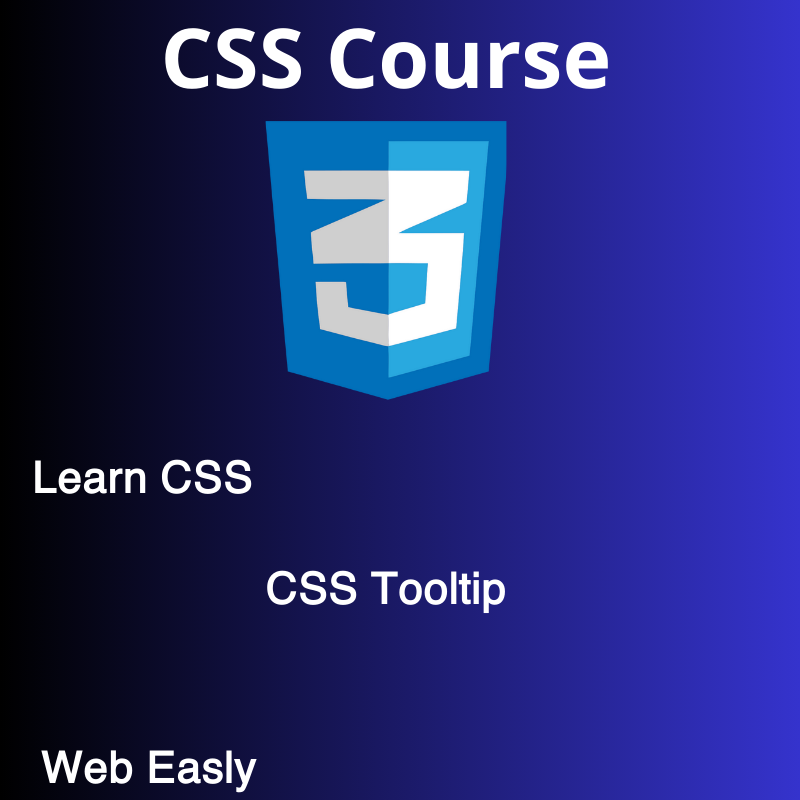
In the realm of web development, user experience is paramount. One small yet effective way to enhance user interaction on your website is by implementing CSS tooltips. Tooltips are informative pop-up boxes that appear when users hover over or click on an element. They provide additional context, explanations, or details about the element, making the user experience more intuitive and engaging. In this article, we’ll explore the basics of CSS tooltips and provide you with examples to help you integrate them seamlessly into your web projects.
To create a simple CSS tooltip, you’ll need to define the structure in your HTML and style it using CSS. Here’s a basic example:
<!DOCTYPE html>
<html lang="en">
<head>
<meta charset="UTF-8">
<meta name="viewport" content="width=device-width, initial-scale=1.0">
<title>CSS Tooltip Example</title>
<link rel="stylesheet" href="styles.css">
</head>
<body>
<div class="tooltip-container">
<div class="tooltip-trigger">Hover me</div>
<div class="tooltip-content">This is a tooltip!</div>
</div>
</body>
</html>Now, let’s add some styling to make the tooltip visually appealing. Create a styles.css file and add the following:
.tooltip-container {
position: relative;
display: inline-block;
}
.tooltip-content {
display: none;
position: absolute;
background-color: #333;
color: #fff;
padding: 5px;
border-radius: 3px;
z-index: 1;
}
.tooltip-container:hover .tooltip-content {
display: block;
}This CSS code sets up the basic structure of the tooltip, making it hidden by default and visible only when the trigger element is hovered over.
Enhance the tooltip’s appearance with custom styles. Add the following CSS to your styles.css:
.tooltip-content {
/* Existing styles */
/* Add custom styles below */
width: 150px;
text-align: center;
font-size: 14px;
box-shadow: 0 2px 4px rgba(0, 0, 0, 0.1);
transition: opacity 0.3s ease-in-out;
}
.tooltip-container:hover .tooltip-content {
display: block;
opacity: 1;
}Allow your tooltips to display multiple lines of content. Modify the HTML as follows:
<div class="tooltip-container">
<div class="tooltip-trigger">Hover me</div>
<div class="tooltip-content">
<p>This is a multi-line</p>
<p>tooltip example!</p>
</div>
</div>Adjust the CSS accordingly:
.tooltip-content {
/* Existing styles */
white-space: nowrap;
}
.tooltip-content p {
margin: 5px 0;
}CSS tooltips are a simple yet powerful way to enhance user experience on your website. By providing additional context or information when users interact with specific elements, you can make your site more user-friendly and intuitive. Experiment with these examples, customize them to fit your design, and take your website to the next level.