CSS Layout: Float and Clear
Cascading Style Sheets (CSS) play a crucial role in web development by allowing designers to control the layout and presentation of HTML documents. Two essential properties for creating flexible and dynamic layouts are float and clear. In this article, we’ll explore how these properties work and provide examples to illustrate their use.
Understanding Float
The float property is used to push an element to one side and make it the starting point for the next block-level element. It was initially introduced to allow text to wrap around images, but it has since become a fundamental tool for creating complex layouts.
Here is a simple example of using the float property:
<!DOCTYPE html>
<html lang="en">
<head>
<meta charset="UTF-8">
<meta name="viewport" content="width=device-width, initial-scale=1.0">
<style>
.left {
float: left;
width: 50%;
background-color: #f2f2f2;
padding: 20px;
}
.right {
float: right;
width: 50%;
background-color: #d9d9d9;
padding: 20px;
}
/* Clearfix to prevent container collapse */
.clearfix::after {
content: "";
clear: both;
display: table;
}
</style>
</head>
<body>
<div class="left">
<h2>Left Column</h2>
<p>This is the left column.</p>
</div>
<div class="right">
<h2>Right Column</h2>
<p>This is the right column.</p>
</div>
<!-- Clearfix to prevent container collapse -->
<div class="clearfix"></div>
</body>
</html>result:
.left { float: left; width: 50%; background-color: #f2f2f2; padding: 20px; } .right { float: right; width: 50%; background-color: #d9d9d9; padding: 20px; } /* Clearfix to prevent container collapse */ .clearfix::after { content: “”; clear: both; display: table; }Left Column
This is the left column.
Right Column
This is the right column.
In this example, we have two columns with a width of 50% each. The float: left; and float: right; properties position the columns next to each other. The .clearfix class is essential to prevent the container from collapsing due to the floated elements.
The Clear Property
While float is useful for creating multi-column layouts, it can lead to unexpected behavior if not managed properly. The clear property helps control this behavior by specifying on which sides of an element floating elements are not allowed.
Let’s enhance our previous example with the clear property:
<!DOCTYPE html>
<html lang="en">
<head>
<meta charset="UTF-8">
<meta name="viewport" content="width=device-width, initial-scale=1.0">
<style>
.left {
float: left;
width: 50%;
background-color: #f2f2f2;
padding: 20px;
}
.right {
float: right;
width: 50%;
background-color: #d9d9d9;
padding: 20px;
}
/* Clearfix to prevent container collapse */
.clearfix::after {
content: "";
clear: both;
display: table;
}
/* Applying clear property */
.clear-left {
clear: left;
}
.clear-right {
clear: right;
}
</style>
</head>
<body>
<div class="left">
<h2>Left Column</h2>
<p>This is the left column.</p>
</div>
<div class="right">
<h2>Right Column</h2>
<p>This is the right column.</p>
</div>
<!-- Clearfix to prevent container collapse -->
<div class="clearfix"></div>
<!-- Clear the left column -->
<div class="clear-left"></div>
<!-- Clear the right column -->
<div class="clear-right"></div>
</body>
</html>result:
.left { float: left; width: 50%; background-color: #f2f2f2; padding: 20px; } .right { float: right; width: 50%; background-color: #d9d9d9; padding: 20px; } /* Clearfix to prevent container collapse */ .clearfix::after { content: “”; clear: both; display: table; } /* Applying clear property */ .clear-left { clear: left; } .clear-right { clear: right; }Left Column
This is the left column.
Right Column
This is the right column.
In this example, we’ve added two empty div elements with the classes .clear-left and .clear-right to clear the left and right floated elements, respectively. This ensures that the content following the floated elements starts below them, preventing unwanted overlap.
Understanding how to use float and clear effectively is essential for creating responsive and visually appealing web layouts. Experiment with these properties to gain a deeper understanding of their behavior and to enhance your web design skills.