CSS Layout: The position Property
Cascading Style Sheets (CSS) are a fundamental aspect of web development, allowing designers and developers to control the presentation and layout of their web pages. One crucial property in the CSS toolkit is the position property, which plays a pivotal role in determining the positioning of elements on a webpage. In this article, we will delve into the position property, exploring its values and providing practical examples.
Introduction to the position Property
The position property is used to define the positioning method of an element within its containing element. There are several values for the position property, each serving a distinct purpose.
Relative Positioning
The relative value is a common choice when you want to position an element relative to its normal position on the page. Let’s consider a simple example:
<!DOCTYPE html>
<html lang="en">
<head>
<meta charset="UTF-8">
<meta name="viewport" content="width=device-width, initial-scale=1.0">
<style>
.relative-container {
position: relative;
}
.relative-box {
position: relative;
top: 20px;
left: 30px;
background-color: #3498db;
padding: 10px;
color: #fff;
}
</style>
</head>
<body>
<div class="relative-container">
<div class="relative-box">
This box is relatively positioned.
</div>
<p>This is the normal flow of the document.</p>
</div>
</body>
</html>result:
.relative-container { position: relative; } .relative-box { position: relative; top: 20px; left: 30px; background-color: #3498db; padding: 10px; color: #fff; }This is the normal flow of the document.
In this example, the .relative-box is positioned 20 pixels down and 30 pixels to the right from where it would have been in the normal flow.
Absolute Positioning
The absolute value is used to position an element relative to its nearest positioned (not static) ancestor. If no such ancestor exists, it is positioned relative to the initial containing block, usually the viewport.
<!DOCTYPE html>
<html lang="en">
<head>
<meta charset="UTF-8">
<meta name="viewport" content="width=device-width, initial-scale=1.0">
<style>
.absolute-container {
position: relative;
}
.absolute-box {
position: absolute;
top: 50px;
left: 80px;
background-color: #e74c3c;
padding: 10px;
color: #fff;
}
</style>
</head>
<body>
<div class="absolute-container">
<p>This is a relatively positioned container.</p>
<div class="absolute-box">
This box is absolutely positioned.
</div>
</div>
</body>
</html>result:
.absolute-container { position: relative; } .absolute-box { position: absolute; top: 50px; left: 80px; background-color: #e74c3c; padding: 10px; color: #fff; }This is a relatively positioned container.
Here, the .absolute-box is positioned 50 pixels down and 80 pixels to the right within its relatively positioned container.
Fixed Positioning
The fixed value is used to position an element relative to the viewport. It stays fixed even when the user scrolls the page.
<!DOCTYPE html>
<html lang="en">
<head>
<meta charset="UTF-8">
<meta name="viewport" content="width=device-width, initial-scale=1.0">
<style>
.fixed-box {
position: fixed;
top: 10px;
right: 10px;
background-color: #2ecc71;
padding: 10px;
color: #fff;
}
</style>
</head>
<body>
<div class="content">
<p>This is the main content of the page.</p>
</div>
<div class="fixed-box">
This box is fixed to the top-right corner of the viewport.
</div>
</body>
</html>result:
.fixed-box { position: fixed; top: 10px; right: 10px; background-color: #2ecc71; padding: 10px; color: #fff; }This is the main content of the page.
The .fixed-box remains fixed on the top-right corner of the viewport, regardless of the user’s scrolling actions.
Conclusion
The position property is a powerful tool for controlling the layout of elements on a webpage. By understanding its values and their implications, developers can create responsive and visually appealing designs. Experimenting with different values and combinations of the position property is key to mastering the art of CSS layout.