HTML button Tag
The HTML <button> tag is a versatile and essential element in web development, used to create clickable buttons on web pages. These buttons can perform various actions, such as submitting forms, controlling multimedia, triggering JavaScript functions, and more. This article provides an in-depth look at the <button> tag, exploring its attributes, types, and practical usage with examples.
What is the <button> Tag?
The <button> tag in HTML is used to define a clickable button. It can contain text, images, or both, making it a flexible tool for enhancing user interaction on a website. The tag is part of the HTML5 standard, ensuring compatibility across modern web browsers.
Syntax
The basic syntax of the <button> tag is as follows:
<button type="button">Click Me!</button>Attributes
The <button> tag supports several attributes that control its behavior and appearance:
- type: Specifies the button’s type (
button,submit, orreset). - disabled: Disables the button when present.
- name: Names the button, useful for identifying it in scripts or forms.
- value: Defines a value associated with the button when it’s used in a form.
Types of Buttons
1. The Submit Button
Used primarily in forms, a submit button sends form data to a server. The default type for a <button> tag is submit.
Example:
<button type="submit">Submit</button>2. The Reset Button
This button resets all form fields to their initial values.
Example:
<button type="reset">Reset</button>3. The Standard Button
A standard button that doesn’t submit form data. It’s often used to trigger JavaScript functions.
Example:
<button type="button" onclick="alert('Hello World!')">Click Me!</button>Styling Buttons
CSS can be used to style <button> elements, enhancing their visual appeal.
Example:
<button style="background-color: blue; color: white;">Styled Button</button>JavaScript and Buttons
The <button> tag works seamlessly with JavaScript to create dynamic and interactive web pages.
Example:
<button type="button" onclick="document.getElementById('demo').innerHTML = Date()">Display Date</button>
<p id="demo"></p>Accessibility Considerations
When using <button> tags, it’s important to ensure accessibility. This includes providing descriptive text for screen readers and ensuring keyboard navigability.
Conclusion
The HTML <button> tag is a fundamental and powerful tool in web development. Its flexibility allows developers to create interactive and user-friendly web pages. By understanding its attributes, types, and styling options, you can effectively utilize <button> tags in your web projects to enhance user experience and interaction.
Tag:html tags