CSS Buttons
In the dynamic world of web design, buttons play a crucial role in enhancing user experience and adding a touch of interactivity to websites. Cascading Style Sheets (CSS) empower designers to create visually appealing and responsive buttons that not only serve as clickable elements but also contribute to the overall aesthetics of a webpage. In this article, we’ll delve into the art of crafting CSS buttons, exploring different styles and providing examples to inspire your next design endeavor.
1. Basic Button Styling:
Creating a simple yet effective button requires a solid understanding of CSS properties. Let’s start with a basic example:
/* Basic Button Styles */
.button {
display: inline-block;
padding: 10px 20px;
font-size: 16px;
text-align: center;
text-decoration: none;
cursor: pointer;
border: 2px solid #3498db;
border-radius: 5px;
color: #3498db;
background-color: #ffffff;
transition: background-color 0.3s, color 0.3s;
}
.button:hover {
background-color: #3498db;
color: #ffffff;
}This CSS snippet creates a stylish, responsive button that changes color on hover. Feel free to customize the border, border-radius, color, and background-color properties to match your website’s theme.
2. Gradient Buttons:
Add a modern flair to your buttons with gradients. Here’s an example:
/* Gradient Button Styles */
.gradient-button {
background: linear-gradient(to right, #ff416c, #ff4b2b);
border: none;
color: #ffffff;
padding: 10px 20px;
text-align: center;
text-decoration: none;
display: inline-block;
font-size: 16px;
border-radius: 5px;
cursor: pointer;
transition: background 0.3s;
}
.gradient-button:hover {
background: linear-gradient(to right, #ff4b2b, #ff416c);
}This CSS code creates a button with a vibrant gradient background that smoothly transitions on hover.
3. Icon Buttons:
Enhance user engagement by incorporating icons into your buttons. Here’s an example using Font Awesome icons:
/* Icon Button Styles */
.icon-button {
background-color: #4caf50;
border: none;
color: #ffffff;
padding: 10px;
text-align: center;
text-decoration: none;
display: inline-block;
font-size: 20px;
border-radius: 50%;
cursor: pointer;
transition: background-color 0.3s;
}
.icon-button:hover {
background-color: #45a049;
}Combine this CSS with the appropriate HTML, including the Font Awesome icon of your choice, to create an eye-catching icon button.
4. 3D Buttons:
Give your buttons a three-dimensional effect for a touch of sophistication:
/* 3D Button Styles */
.three-d-button {
box-shadow: 0 4px #999;
transform: translateY(4px);
background-color: #4caf50;
border: none;
color: #ffffff;
padding: 10px 20px;
text-align: center;
text-decoration: none;
display: inline-block;
font-size: 16px;
border-radius: 5px;
cursor: pointer;
transition: background-color 0.3s, box-shadow 0.3s;
}
.three-d-button:hover {
background-color: #45a049;
box-shadow: 0 2px #666;
transform: translateY(2px);
}These CSS styles create a subtle 3D effect on the button, elevating its visual appeal.
Conclusion:
Mastering CSS buttons allows you to add personality and functionality to your web projects. The examples provided serve as a starting point, but don’t hesitate to experiment and tailor the styles to match your unique design preferences. Whether you’re aiming for simplicity, gradients, icons, or a 3D look, CSS offers a plethora of possibilities to create buttons that captivate and engage users on your website.