CSS Layout:display: inline-block
CSS plays a pivotal role in web development, and understanding its various layout properties is essential for creating visually appealing and responsive designs. One such property that holds significant importance is display: inline-block. In this article, we’ll explore the versatility of display: inline-block and how it can be employed to achieve efficient and flexible layouts.
Understanding display: inline-block:
The display: inline-block property combines aspects of both inline and block elements, offering a unique layout behavior. While inline elements flow within the content, and block elements stack on top of each other, inline-block allows elements to sit next to each other horizontally while still retaining block-level properties.
Basic Implementation:
Let’s start with a simple example. Consider a scenario where you want to create a navigation bar with horizontal list items:
<!DOCTYPE html>
<html lang="en">
<head>
<meta charset="UTF-8">
<meta name="viewport" content="width=device-width, initial-scale=1.0">
<style>
ul {
list-style: none;
margin: 0;
padding: 0;
}
li {
display: inline-block;
margin-right: 20px;
}
</style>
</head>
<body>
<ul>
<li>Home</li>
<li>About</li>
<li>Contact</li>
</ul>
</body>
</html>In this example, the display: inline-block property is applied to the list items (li). This ensures that the list items are displayed horizontally, creating a clean and straightforward navigation bar.
Handling Vertical Alignment:
One common challenge with inline-block elements is vertical alignment. Consider a case where you want to vertically align inline-block elements within a container:
<div class="container">
<div class="box">Box 1</div>
<div class="box">Box 2</div>
<div class="box">Box 3</div>
</div>
<style>
.container {
text-align: center;
}
.box {
display: inline-block;
width: 100px;
height: 100px;
margin: 10px;
vertical-align: top; /* Adjust vertical alignment as needed */
}
</style>Here, the vertical-align property is employed to control the vertical positioning of the inline-block elements within the container.
Creating Responsive Grids:
display: inline-block is particularly useful for creating responsive grids. Let’s consider an example where you want to create a grid of images that adjusts based on the screen size:
<style>
.image-container {
text-align: center;
}
.image {
display: inline-block;
width: 30%; /* Adjust as needed for your layout */
margin: 1%;
}
img {
max-width: 100%;
height: auto;
}
</style>In this example, the images are displayed in a responsive grid using display: inline-block. The width is set as a percentage, ensuring that the layout adjusts gracefully on different screen sizes.
Conclusion:display: inline-block is a powerful tool in a web developer’s toolkit, offering a balance between the characteristics of inline and block elements. By understanding and leveraging this property, you can create elegant and flexible layouts that enhance the visual appeal and responsiveness of your web pages. Experiment with it in various scenarios, and you’ll find it to be a valuable asset in crafting well-designed and responsive interfaces.